
Postcard Sticker Book
There are 4 postcards to choose for your picture and a total of 25 stickers to win during the game.
 Backgrounds
Backgrounds
❈ Holiday Villa
❈ Town Square
❈ Beach
❈ Airport Road
To create a postcard, touch the background you want to use.
Stickers - there are 25 stickers in total. Five stickers are available at the start, so a picture can always be created. Other stickers are won by playing the games. Stickers are awarded in the order in which they appear in the scrolling bar at the top of the screen from left to right.
To create a picture, touch and drag the stickers from the scrolling bar at the top of the screen, onto the picture. Once you have placed a sticker, you can always change your mind and move it somewhere else. Just touch it and drag it to its new place.
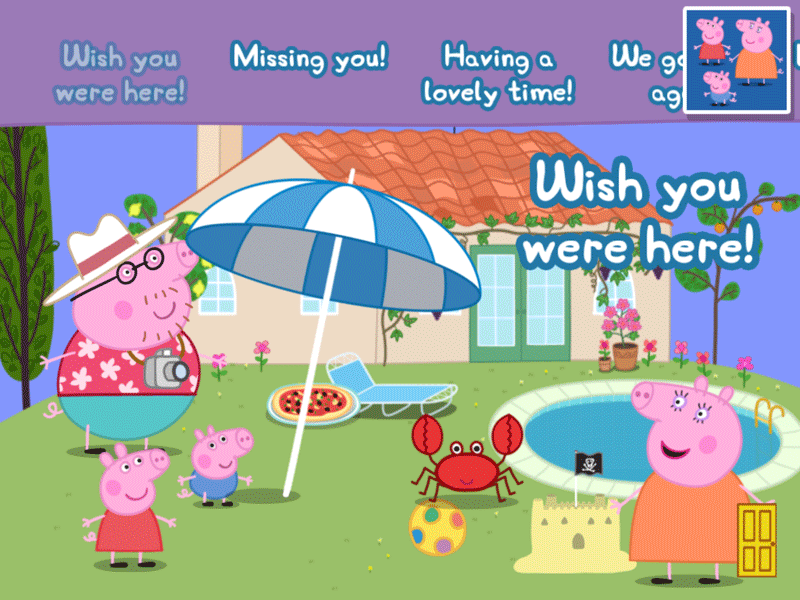 Stickers can be increased and decreased in size
Stickers can be increased and decreased in size once they have been placed on the background picture.
To make a sticker bigger, place 2 fingers on the sticker and move them
away from each other in a stretching movement. To make a sticker smaller, place 2 fingers on the sticker and move them towards each other, in a pinching movement.
There is no limit on the number of stickers that can be placed on a background.
To remove a sticker, drag it anywhere onto the scrolling bar at the top of the screen.
Messages can also be added to your postcard. To access the messages, touch the ABC icon on the scrolling bar.
There are 5 messages available and these are:
❈ Wish you were here!
❈ Missing you!
❈ Having a lovely time!
❈ We got lost again!
❈ We're having lots of fun!
To add a message, touch the message you want and drag it onto the postcard. When a message is selected, a voiceover of the message is played so that you know what it says.
Messages can be increased and decreased in size once they have been placed on the background postcard. To make a message bigger, place 2 fingers on the message and move them away from each other in a stretching movement. To make a message smaller, place 2 fingers on the message and move them towards each other, in a pinching movement.
To remove a message, drag it anywhere onto the scrolling bar at the top of the screen.
Postcard stickers and messages are saved automatically when the child exits the postcard that they have created. If the child returns to a postcard, any changes are also saved automatically. Only the one postcard image can be saved for each background.



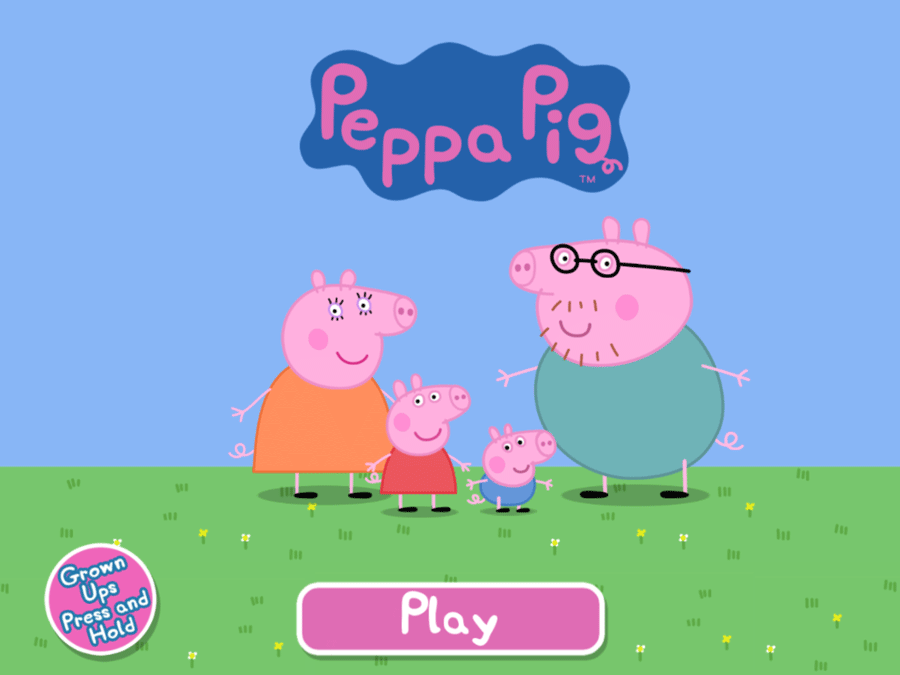
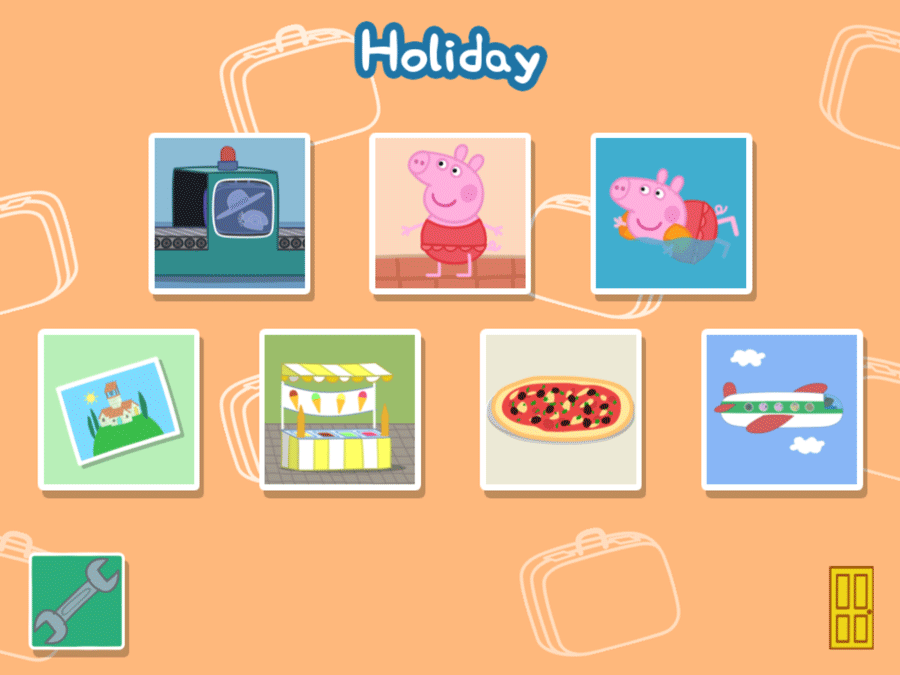
 Backgrounds
Backgrounds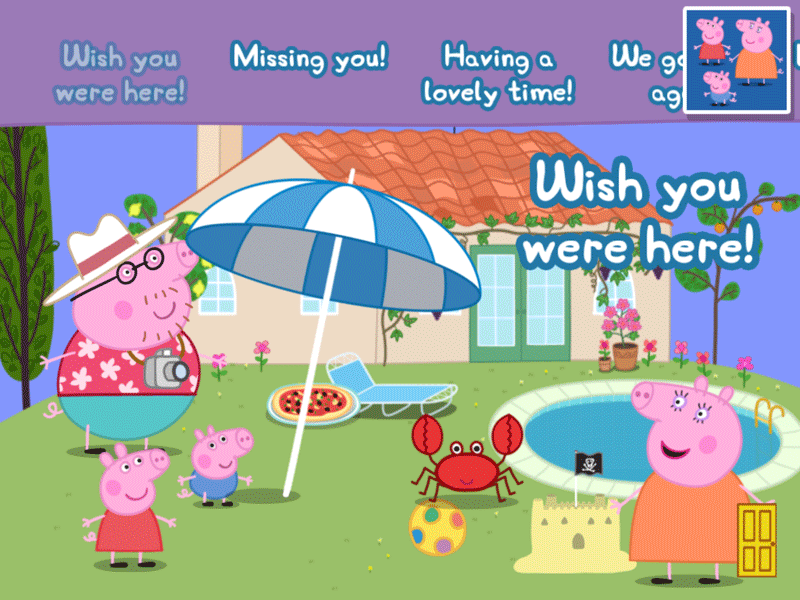 Stickers can be increased and decreased in size once they have been placed on the background picture.
To make a sticker bigger, place 2 fingers on the sticker and move them
away from each other in a stretching movement. To make a sticker smaller, place 2 fingers on the sticker and move them towards each other, in a pinching movement.
Stickers can be increased and decreased in size once they have been placed on the background picture.
To make a sticker bigger, place 2 fingers on the sticker and move them
away from each other in a stretching movement. To make a sticker smaller, place 2 fingers on the sticker and move them towards each other, in a pinching movement.